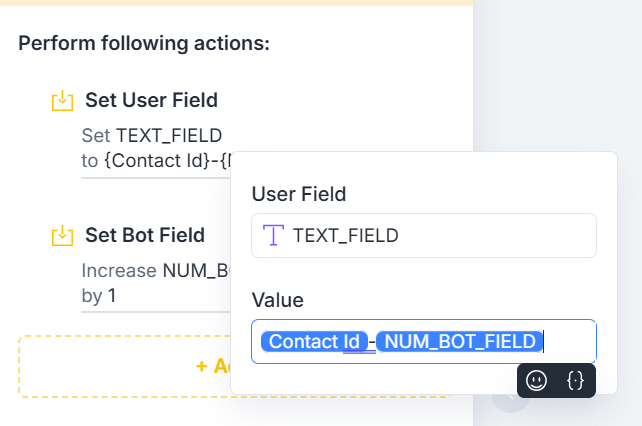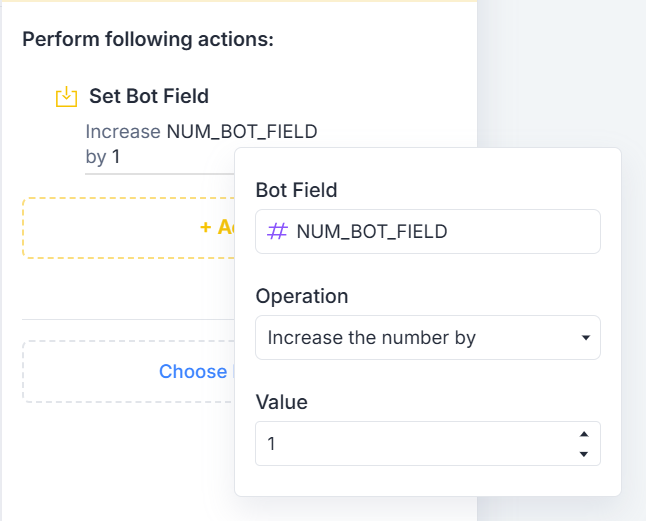Dear Members,
I want to take a moment , I have built a flow. After 18 hours, I send a message to the customer to check if their query has been resolved or not. However, I want to save the response in the same row, but it is actually being saved in a new row.
Please help with this.