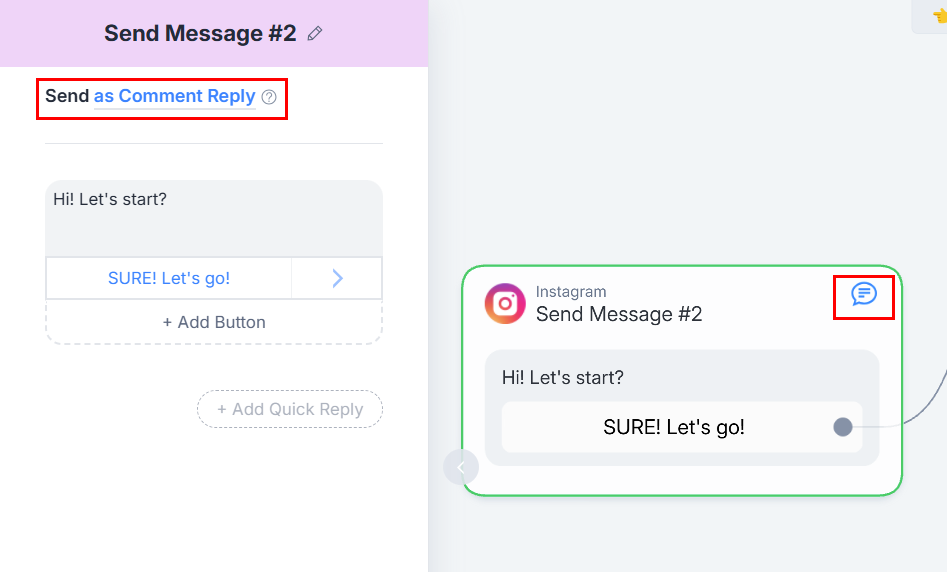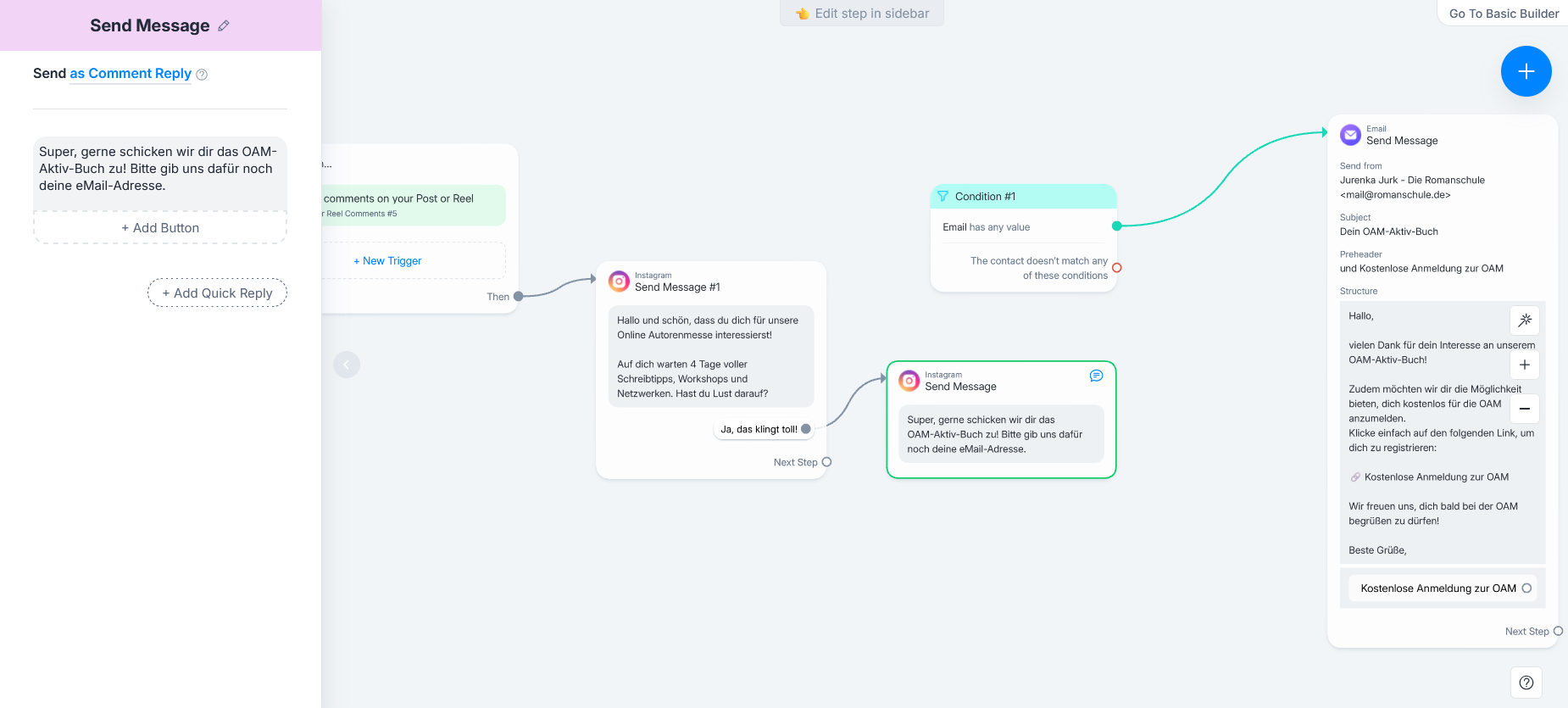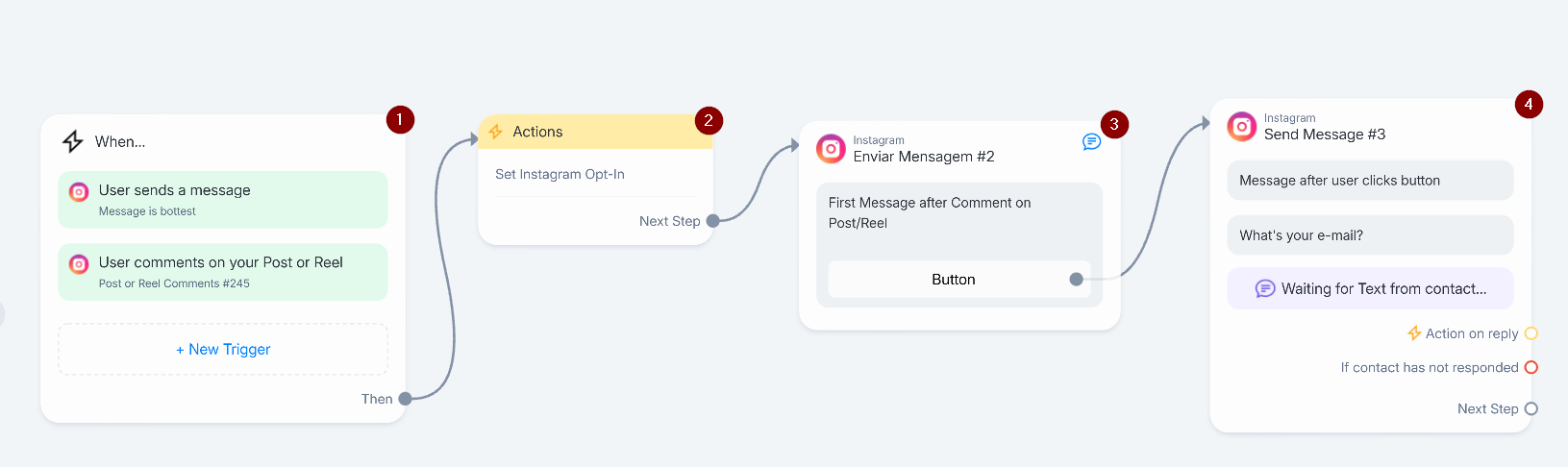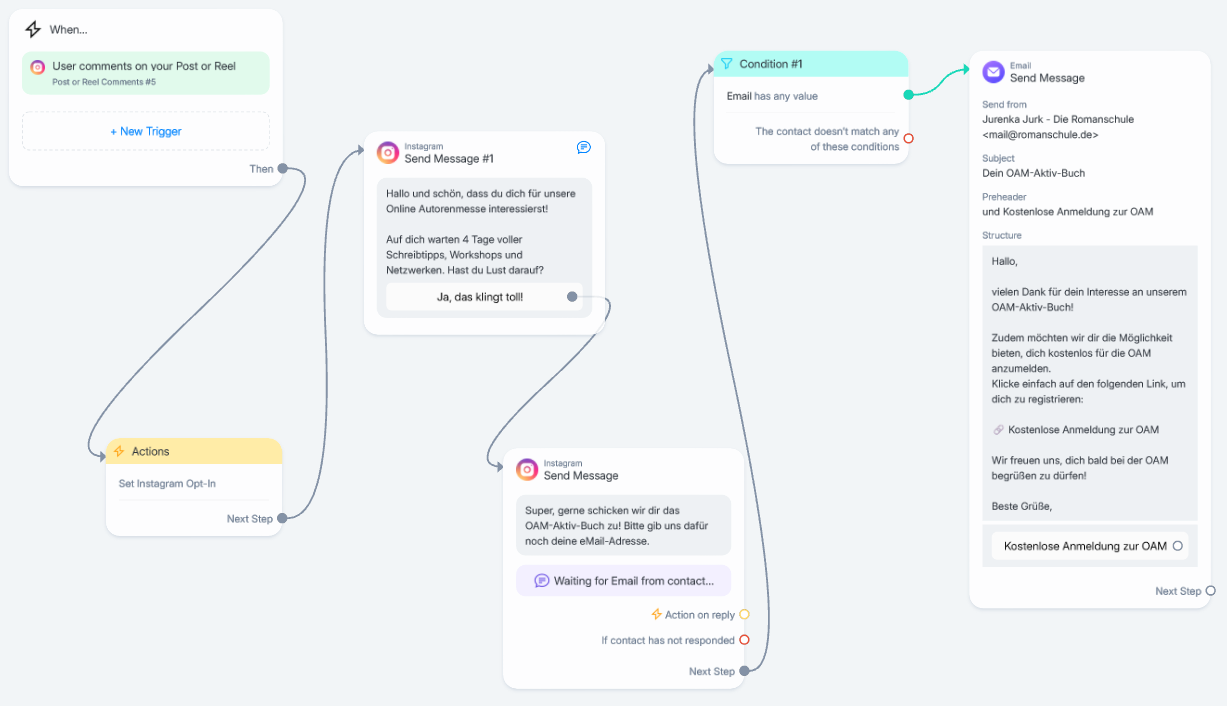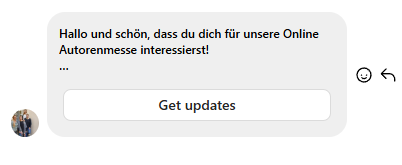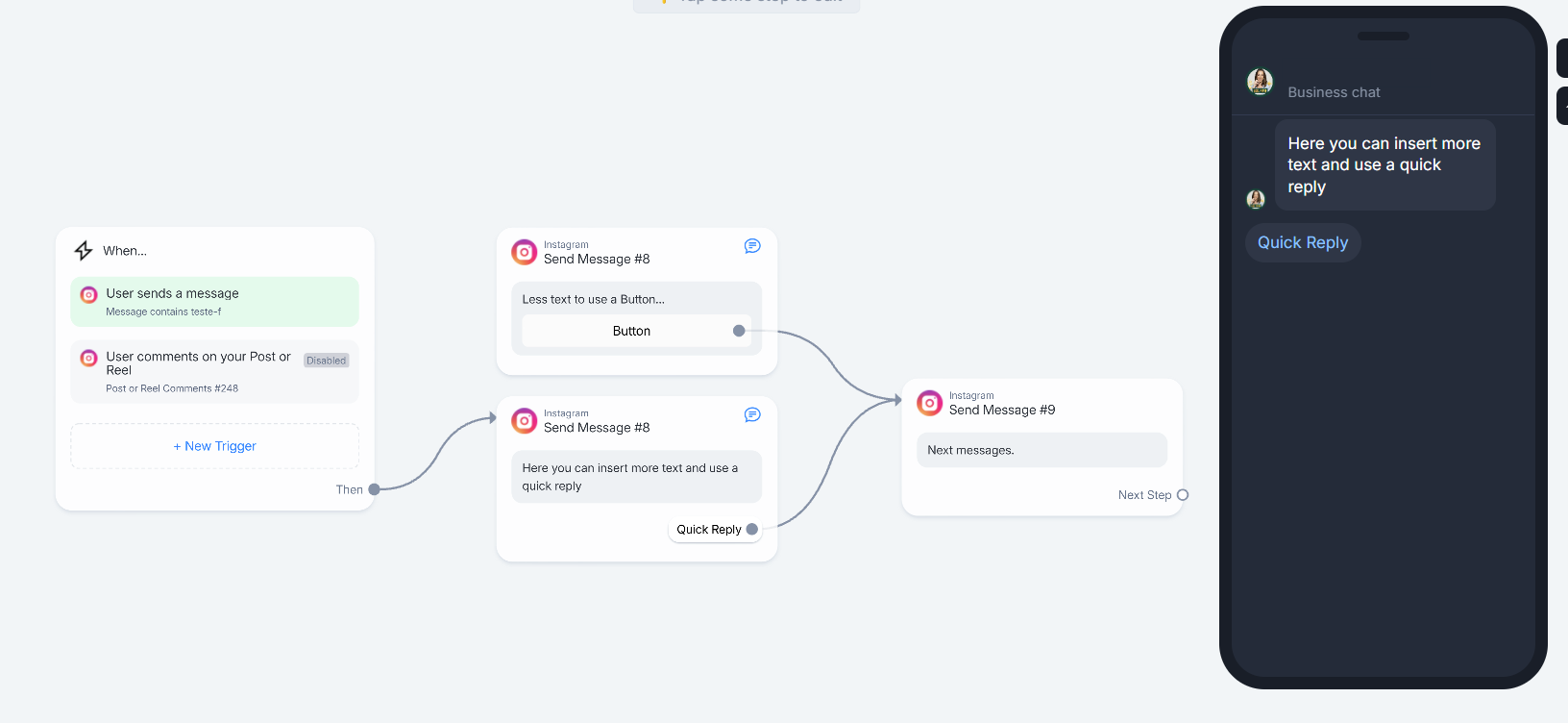Hi everyone,
I am currently trying to set up our first automation and on some point I can’t save it. This is, what our automation looks like:
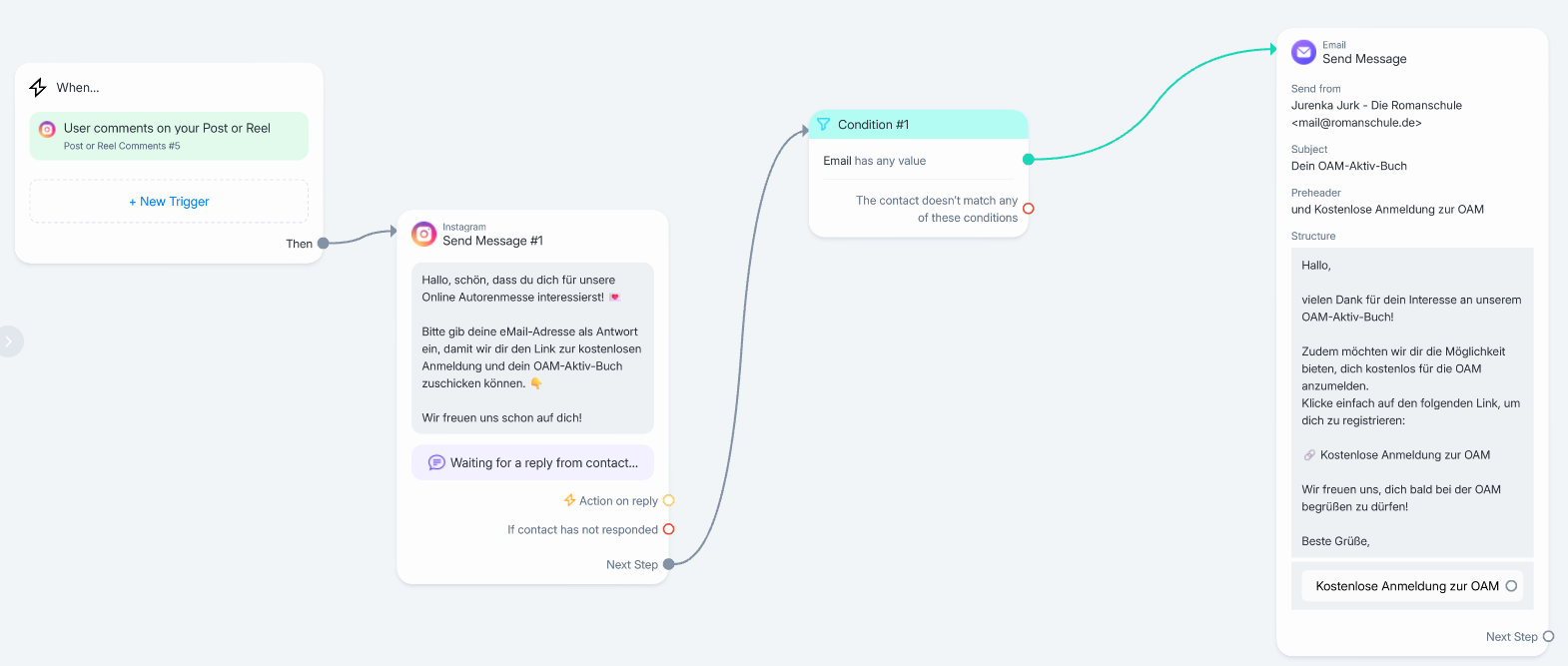
We want our users to comment on a post. Then they should receive a DM where they enter their eMail address. After that, we want to send them an eMail. When I try to save this, there is an error message:
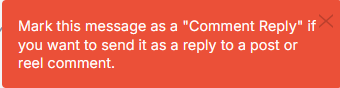
I tried to mark the message as Comment reply, but when I do so, another message block pops up. I thought: Okay, I have to confirm to the user, that he is getting an eMail now in this message, but this second message block can’t be connected to any other following block, so the automation ends there. What am I missing? Can anyone help me with this, please? Thank you so much in advance!
Best regards,
Kristin